Technology helps us to glide through life. But once in a while, it stumbles. An iPhone is a splendid device. But even the best, can have bad days. What do you do, on such a day? You understand the reason, find the solution, and act. I’m talking of when your iPhone gets stuck. Here follows a way to get it unstuck.
iPhone 8 and later
If your iPhone (iPhone 8 or later) has a black or frozen screen, doesn’t respond when you touch it, or becomes stuck when you turn it ON, you might need to force restart it. A force restart won’t erase the content on your device. You can do it even if the screen is black, or the buttons aren’t responding. To force restart your iPhone, follow the following steps:-
a) Press and quickly release the Volume Up button.
b) Press and quickly release the Volume Down button.
c) Then, press and hold the side button until you see the Apple logo.
d) Release the side button.
e) Allow the reboot process to complete.
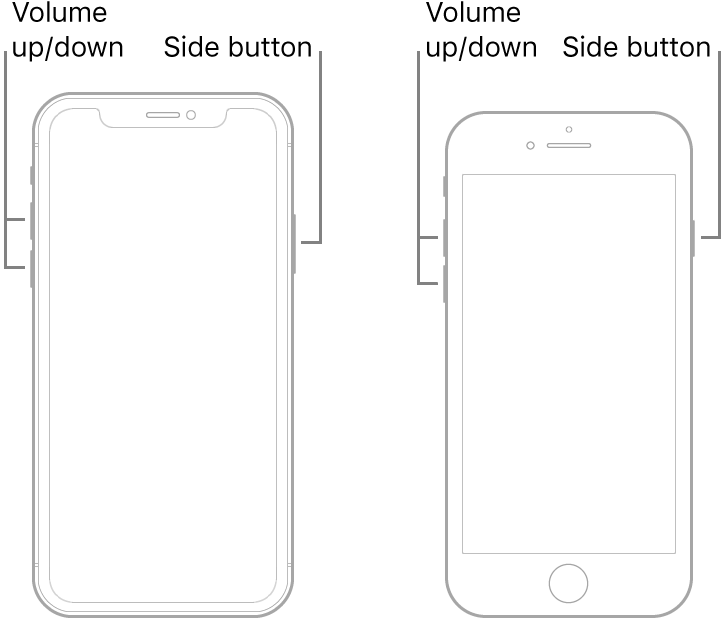
This should get your phone back to normal. But if your device still doesn’t turn ON, or start up, plug it in to charge for up to an hour. In a few minutes, you’d see the charging screen.
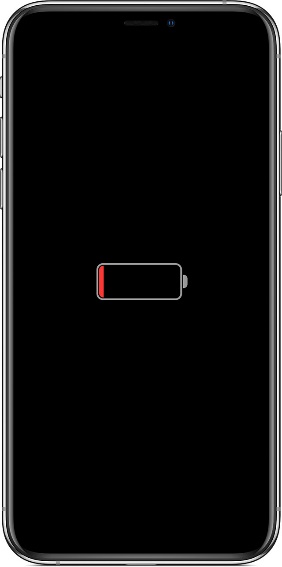
If you don’t see the charging screen within an hour, or you see the connect-to-power screen, check the jack, the USB cable and the power adapter. Make sure everything is plugged in firmly, free of debris and not damaged. If needed, try a different USB cable or power adapter.
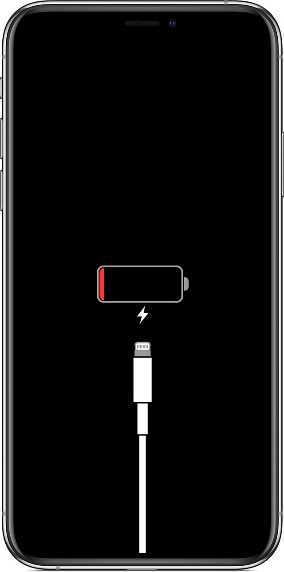
If your device turns ON, but gets stuck during start up, i.e. you see the Apple logo or a red or blue screen during start up, try the following:-
- Connect your device to a computer. On a Mac with macOS Catalina 10.15, open Finder. On a Mac with macOS Mojave 10.14 or earlier, or on a PC, open iTunes.
- Locate your device on the computer.
- While your device is connected, press and quickly release the Volume Up button. Then, press and quickly release the Volume Down button. Now, press and hold the Side button until you see the recovery mode screen.
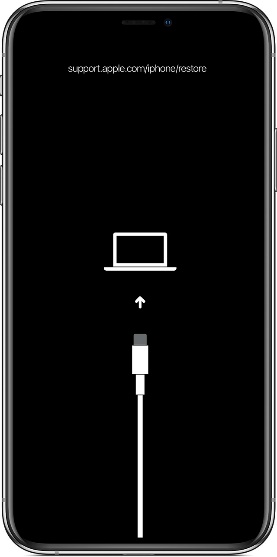
- When you get the option to restore or update, choose Update. Your computer will try to reinstall iOS without erasing your data.
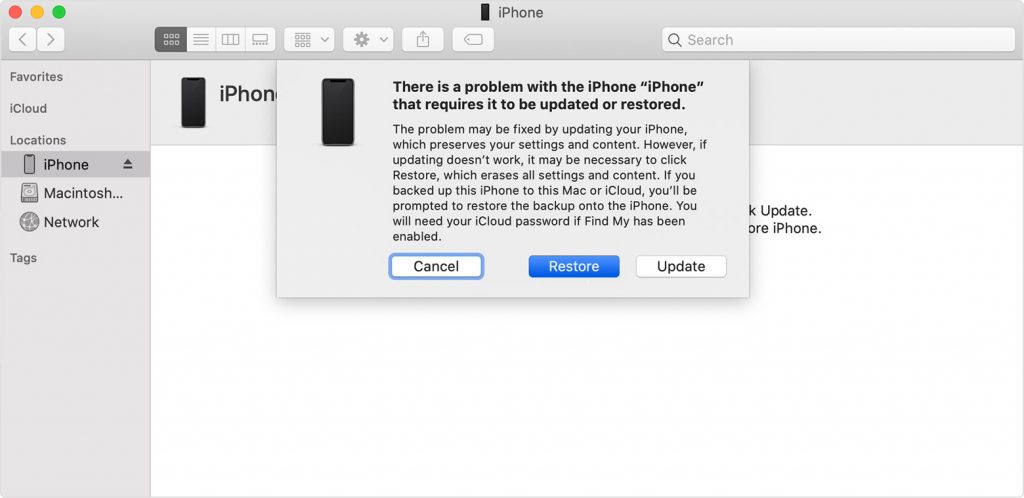
For more help, contact Apple at https://getsupport.apple.com/
An iPhone is a powerful device. Use it judiciously, and you’ll have the world at your fingertips. But some problems are unavoidable. Then again, all problems may be solved. With time, and effort. Hope this article helped. Have a good day.

